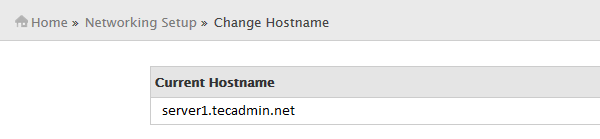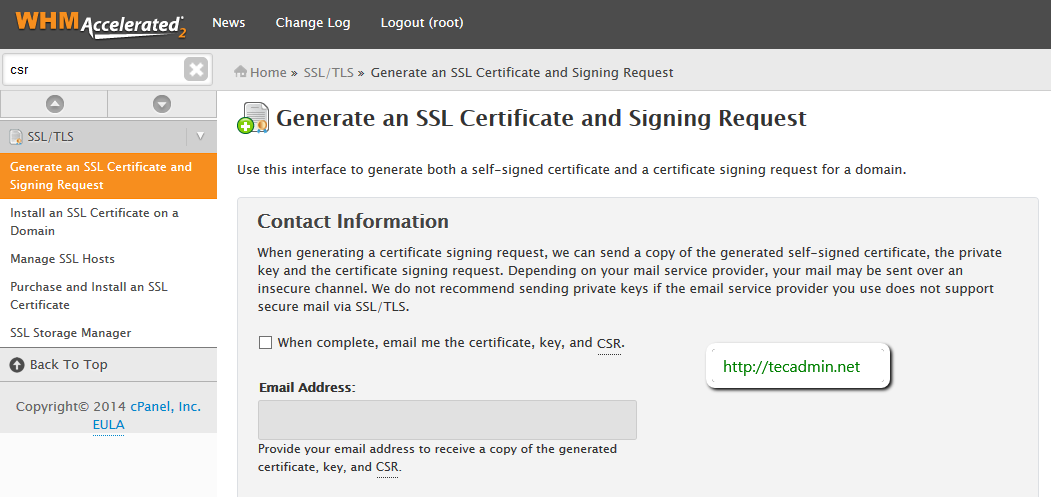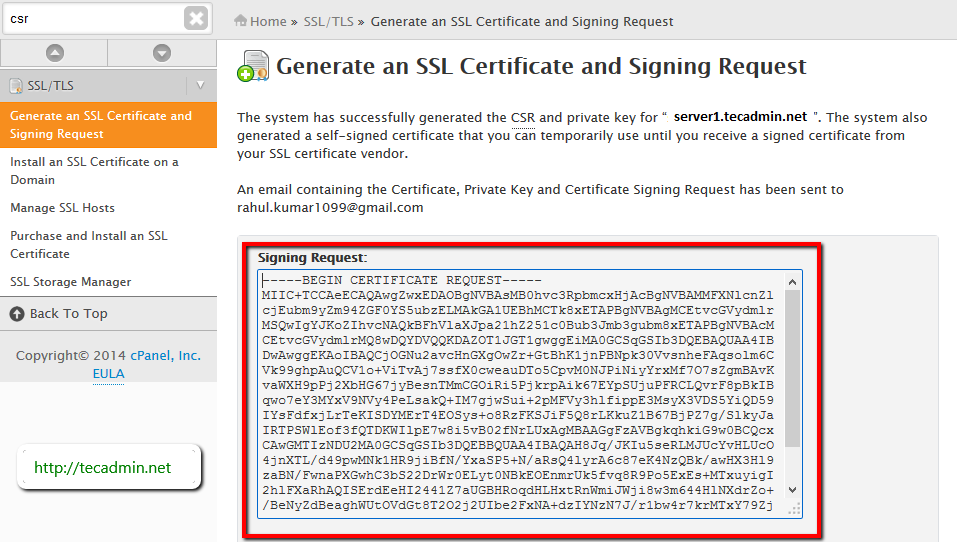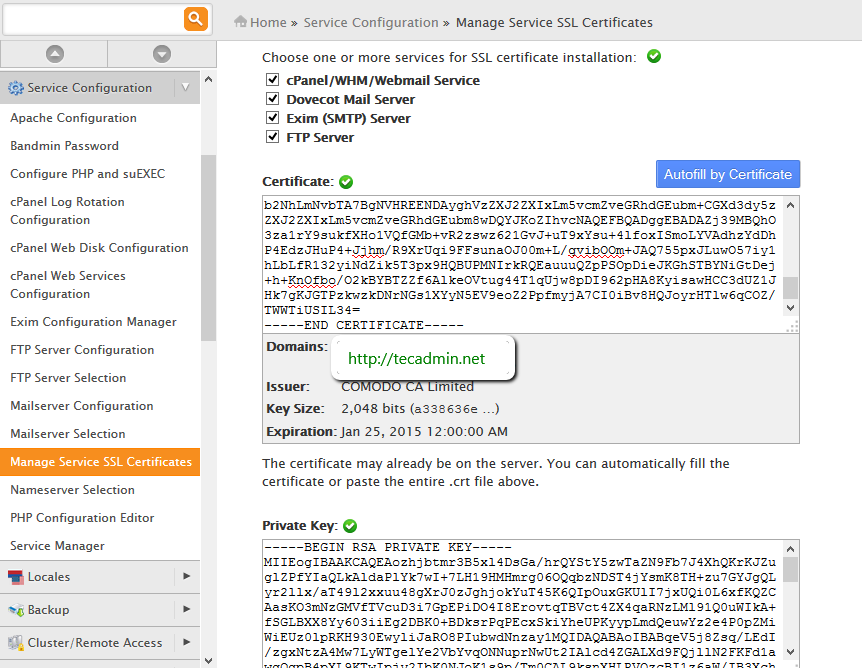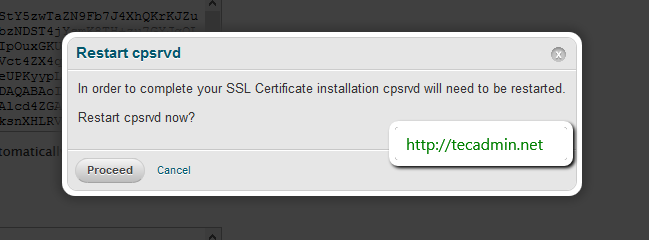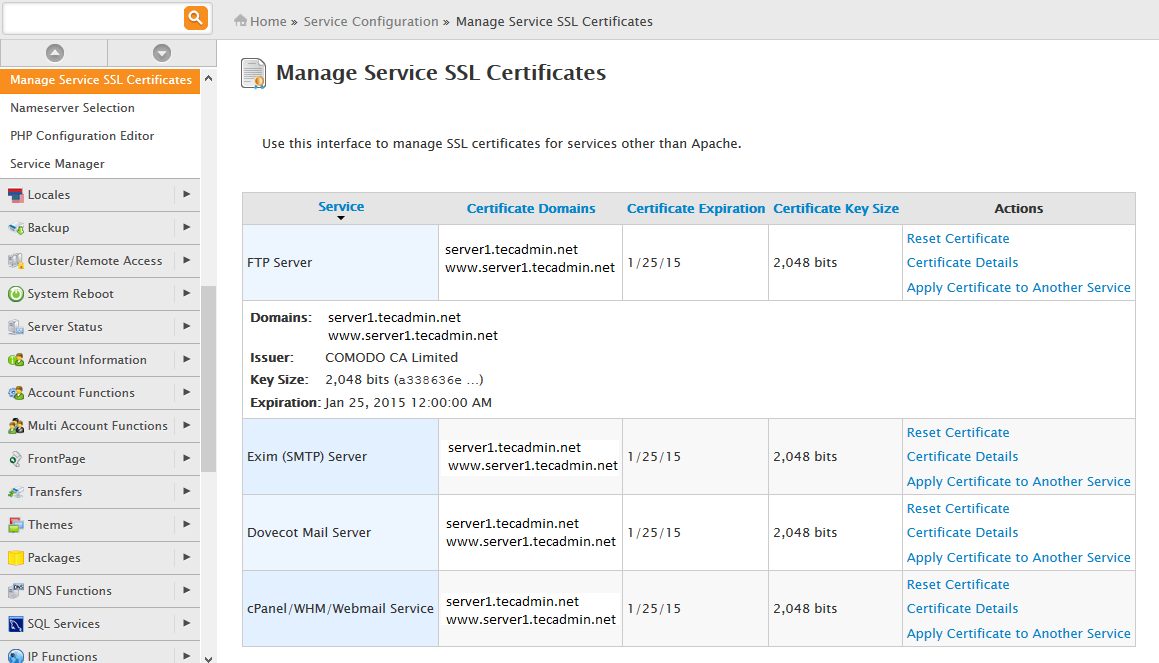This article is used helpful for installing SSL certificate signed by CA for our WHM services. By default all services used self signed certificate in WHM/cPanel and we always get an warning while using any secured service like WHM/cPanel access, webmail access etc.
Using this article we will install trusted ssl certificate in our WHM/cPanel server. Follow the below steps to do it.
Step 1: Check System Hostname
Check your current system hostname to generate csr by going to following location
Home » Networking Setup » Change HostnameOr we can use linux command to find systems hostname
# hostname server1.tecadmin.net
Step 2: Generate CSR (Certificate Signing Request )
In the next step we need to generate CSR with the hostname of our system found in step 1. Lets navigate to following location in WHM
Home- »
- »
File all details for your CSR and click on Create button. This will generated self-signed certificate, the private key and the certificate signing request like below.
Step 3: Install Certificate in WHM
Use certificate signing request created in step 2 and purchase a trusted certificate from any certificate authority like
When you recieve a valid certificate. Navigate to following location in your WHM to complete SSL installation.
Home- »
- »
Select all services to whome you need to install certificate, and paste the certificate in Certificate section and click Autofill by Certificate like below screenshot.
WHM will automatically search for private key and Certificate Authority Bundle and show in boxes as above. Now click on Install button.
After finishing installation it will prompt for restart cPanel service, so just click on Proceedbutton.
Step 4: Verify SSL Setup
At this stage you have successfully install a trusted ssl certificate in your WHM panel. To verify it navigate to below location and click on Certificate Details link in each service and view the details.
Home- »
- »
Also you can try to access your WHM/cPanel using https like below urls
- WHM: https://HOSTNAME:2087
- cPanel: https://HOSTNAME:2083